If you get requests to reprint W2's for employees in your district, here is how you can do that:
Start from HR/Payroll and click on Processes, then Tax Reporting, then Employee W2.

Then search for the employee, either by name or EmpID/SSN. Click "GO" to start the search.
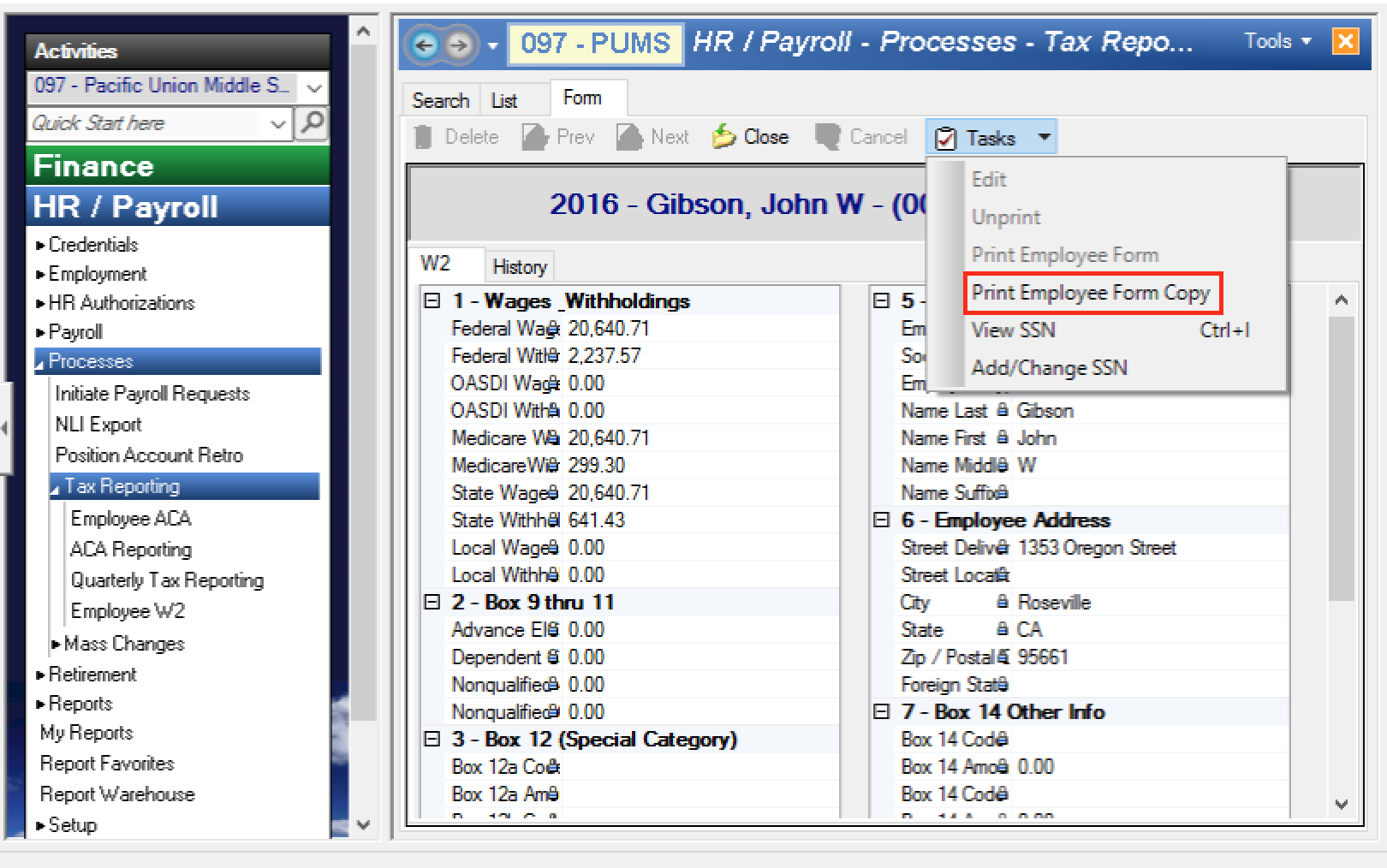
Once you find the employee and have opened the record, choose "Print Employee Form Copy" from the Task dropdown list. This will create a report of the W2 that you can print and give to the employee.
If you don't have permissions for this activity, please check with the person that does payroll and/or W2's for your district -- they should be able to reprint W2's. If you don't have permission and feel that you should, please email helpdesk@scoe.org and we can add that activity to your permissions.
If you have any questions, please email the helpdesk@scoe.org
Comments
0 comments
Article is closed for comments.