SCOE has deployed a printer management client to all users called Papercut.
Currently, printers are managed for Skylane building printers.
## Logging in
The user will be prompted with a login menu to gain access to the printers assigned to them.
The Username will be your gmail username without the email domain
ie. tuser@scoe.org will use "tuser" as the username.
The password credential will be the same as the google password.
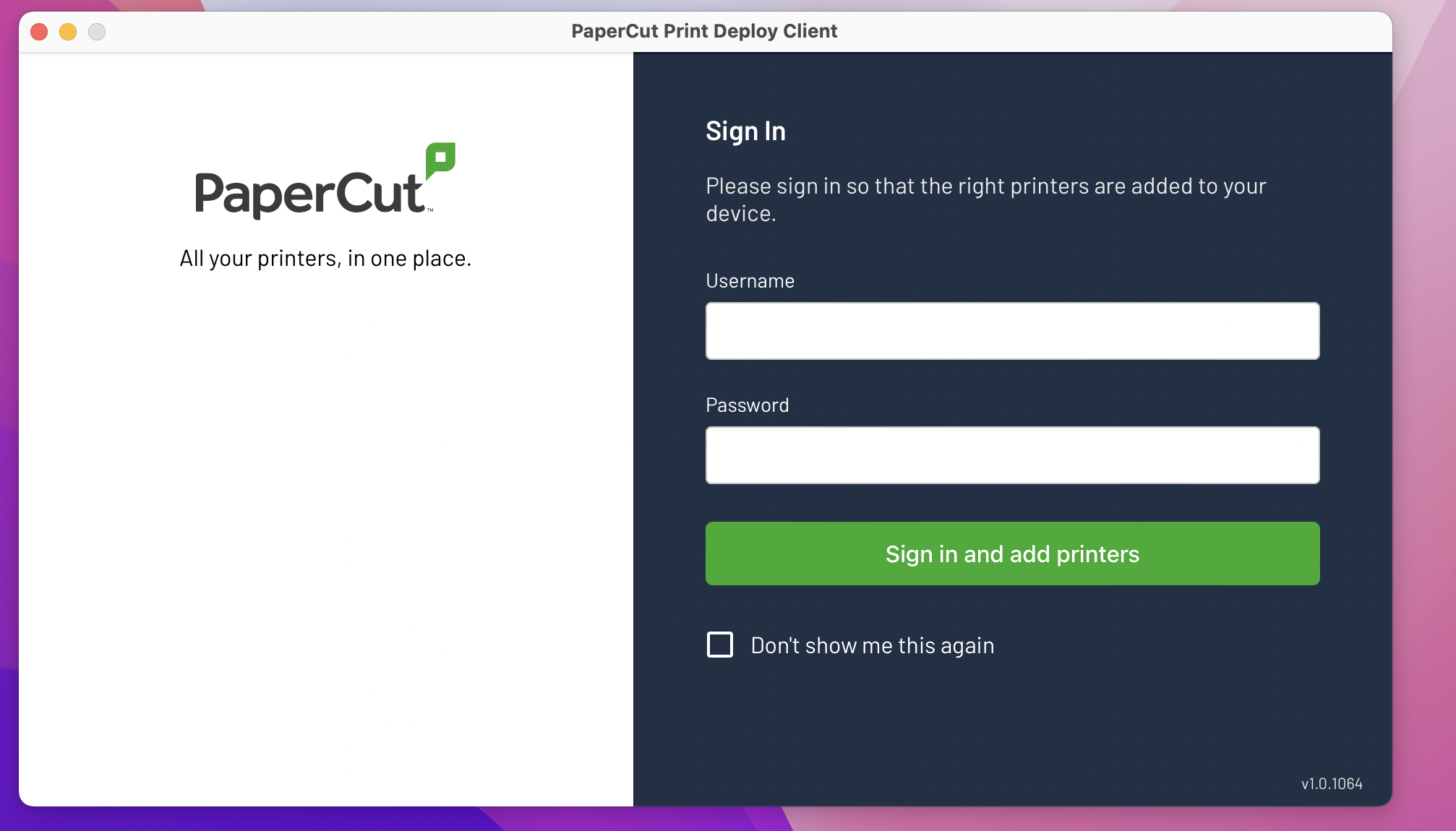
On macOS, the menubar on the upper right hand side should show this icon of a printer.

On Windows, the system tray in the lower right should show this icon of a printer.
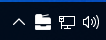
Once logged in, right-click the icon and selecting View My Printers to bring up the main menu.
Here under My Printers , IT has added a default printer to the list.
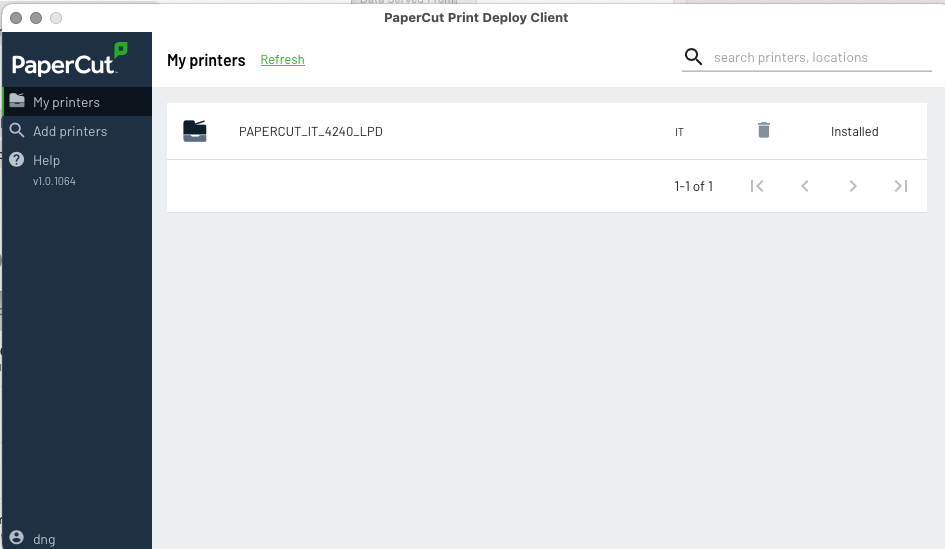
## Adding additional printers
If you need additional printers from the department, you can select Add printers on the left menu pane.
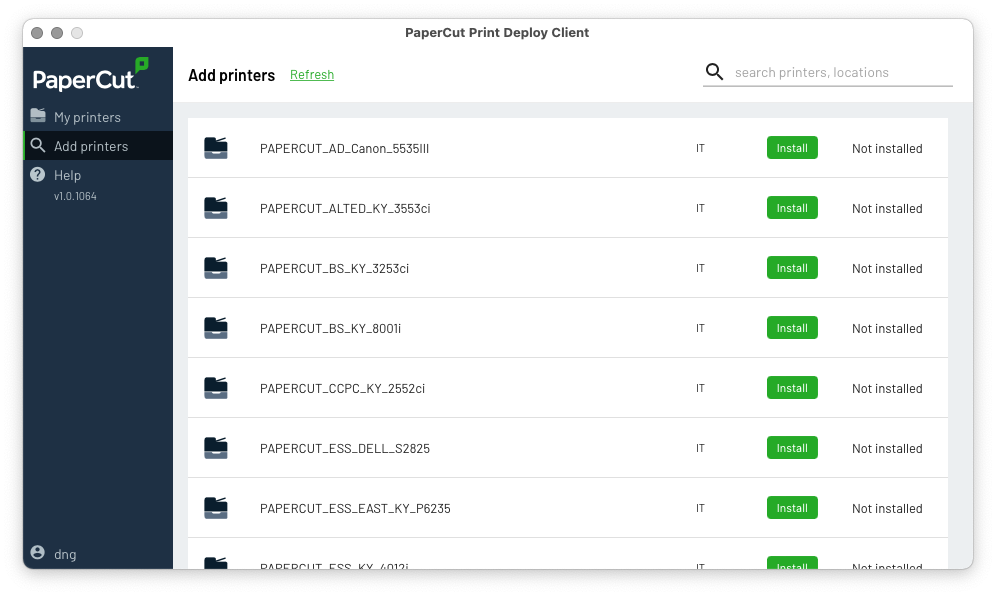
Click install and the printer will be installed.

If there are any additional questions or comments, please email helpdesk@scoe.org or call 707-524-8324 for assistance.
Comments
0 comments
Please sign in to leave a comment.